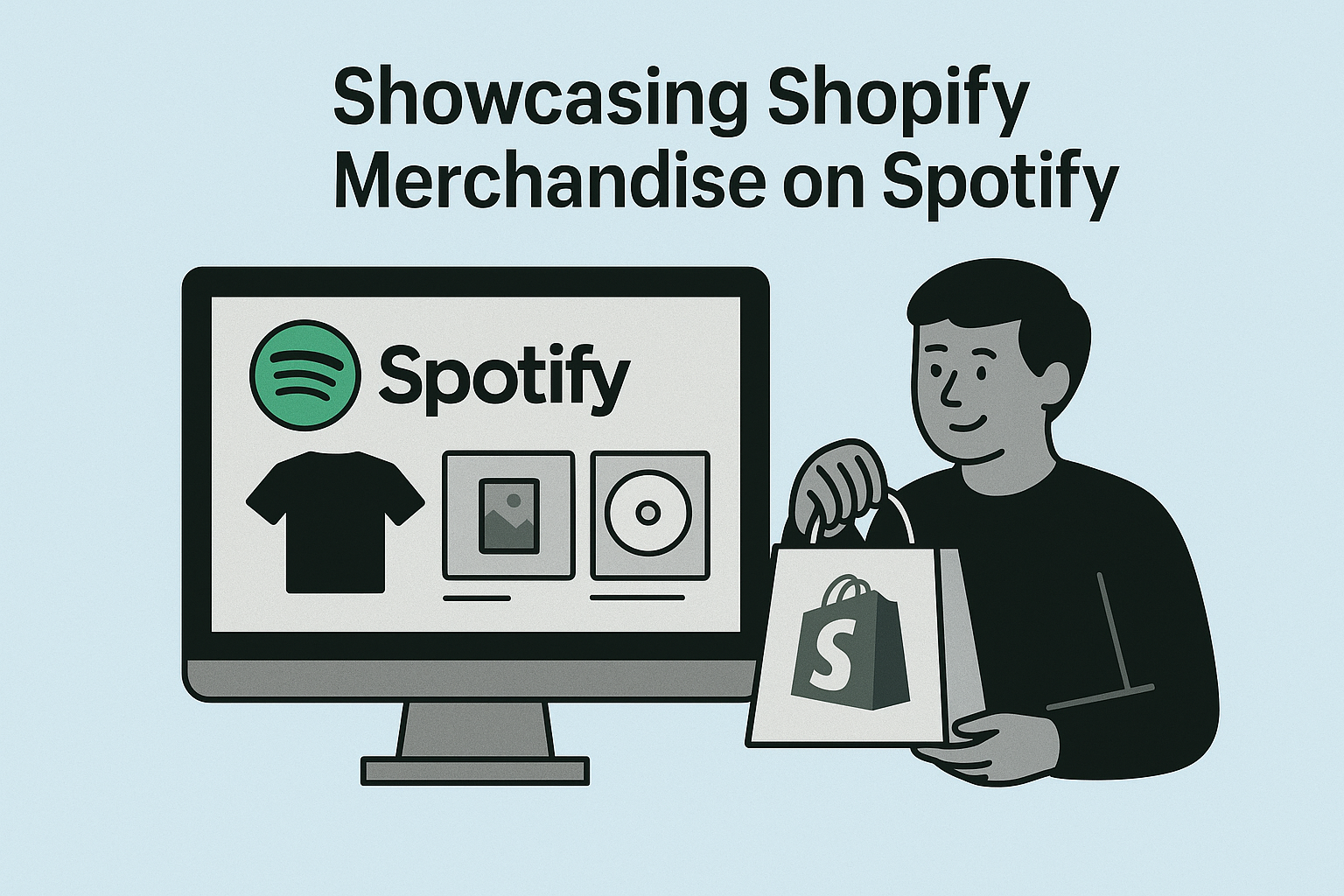Listeners can discover your merch on your album and single release pages, the Now Playing view, your artist profile, and your artist store page. By showcasing merch across various Spotify surfaces, you provide more chances for fans to find your merchandise while enjoying your music.
Publishing merch to Spotify for Artists
Once your Shopify store is connected, you can publish up to 250 merch items from Shopify to Spotify for Artists. You can then manage your merch items in Spotify for Artists.
Note: Make sure the items you publish belong to that artist and are ready for public visibility.
Any items you add to your Spotify sales channel in Shopify will be available in Spotify for fans to purchase, and in Spotify for Artists where you can manage them.
- Log in to Shopify.
- Go to Settings.
- Click Products, then All products.
- Choose a product.
Note: Check the product uses plain text and static images for the description and media (we don’t support videos or text formatting). - Click Manage next to SALES CHANNELS AND APPS.
- Make sure Spotify is checked, then click Done.
- Click Save at the top of the product page.
Note: It may take up to an hour for your items to appear on Spotify.
If you add more merch to your Shopify store in the future, make sure you publish it to your Spotify sales channel so fans can buy it on Spotify.
You can check all the merch you’ve published to Spotify by clicking Manage Availability in the Product Status card in the Spotify for Artists app in Shopify.
Pinning merch on your artist profile
Once your merch is published from Shopify, you can pick up to two items to pin to the top of your merch tab on your artist profile.
You can also tag these merch items to album and single release pages (see Tagging merch to your releases below), and as your Artist Pick.
Make sure to update pinned merch regularly so fans on Spotify always see your newest items or the items you’re most interested in selling.
Note: Your merch needs to meet Spotify merch guidelines.
On web:
- Log in to artists.spotify.com.
- Click
Merch.
- Click Manage item beneath the merch you want to pin.
- Click the checkbox next to Pin item.
- Click Done.
On the Spotify for Artists iOS mobile app:
- Tap
in the bottom-right.
- Tap the arrow next to the merch item you want to pin.
- Tap Pin.
Your merch appears on your profile in the order you add it. To re-order merch, uncheck Pin item, then pin each merch item again in the order you want.
You can remove merch at any time to pin different merch on your artist profile.
Note: Out of stock items are automatically removed from your profile.
Tagging merch to your releases
Once your merch is published from Shopify, you can tag items to relevant releases (albums, EPs, or singles). This helps us include your items on the release page on Spotify and in any marketing we do for your release.
Your merch also appears to listeners on the Now Playing view of the Spotify mobile app when they’re streaming a tagged release. If you tag an album, your item appears on every track of the album.
Note: Your merch needs to meet Spotify merch guidelines.
On web:
- Log in to artists.spotify.com.
- Click
Merch.
- Click Manage item on the merch you want to tag to a release.
- Use the search bar to find and select the release(s) you want to tag the item to.
Note: Tagged releases appear below the search bar once selected. - Click Done.
On the Spotify for Artists iOS mobile app:
- Tap
in the bottom-right.
- Tap the arrow next to the merch you want to tag to a release.
- Use the search bar to find and select the release(s) you want to tag the item to.
Note: Tagged releases appear below the merch item once selected.
Spotify might automatically display an item on a release page if the item name appears to match the release or song names. Items you choose to display are prioritized over any items we automatically display.
Some listeners may be shown fewer items on the release page based on the device they're using.
Note: Out of stock items are automatically removed from your release pages.