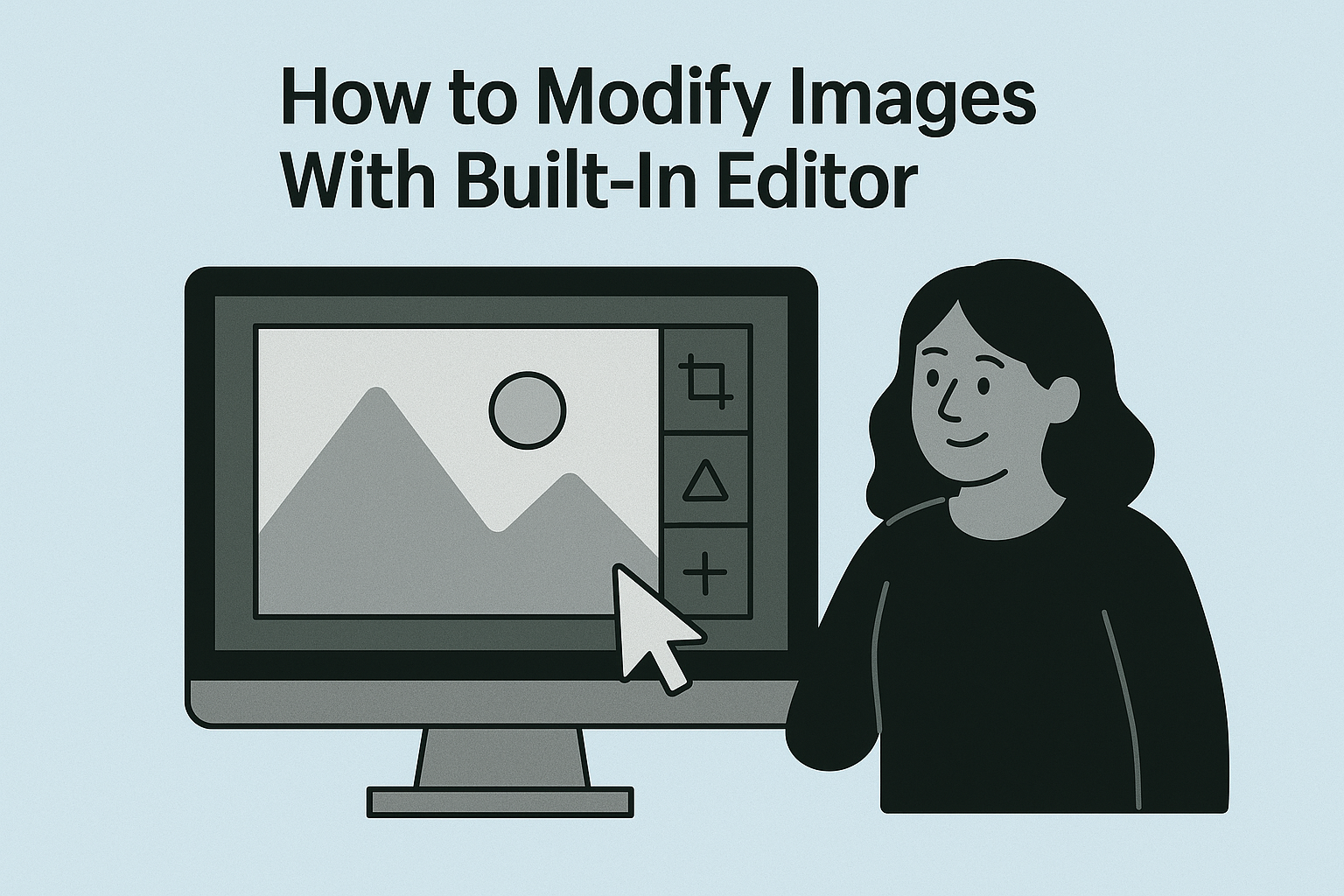Enhancing your store’s visuals is key to creating a professional and appealing online presence. Luckily, Shopify offers a built-in image editor that makes it easy to tweak and perfect your images directly within the platform. Here’s a step-by-step guide to using the Shopify image editor to modify your product, collection, or store images.
Step 1: Access the Image Editor
- Log in to your Shopify admin panel.
- Navigate to the "Products" or "Files" section, depending on where your image is stored.
- For product images: Go to Products > [Select a product] > Media section.
- For general files: Go to Settings > Files and locate your image.
- Click on the image you want to edit. This will open a detailed view of the image.
- Select the "Edit" button to open Shopify’s image editor.
Step 2: Editing Tools Overview
Shopify’s image editor provides several essential tools for modifying your images:
- Crop: Adjust the size and aspect ratio of your image. This is useful for creating consistent dimensions across your store.
- Resize: Scale your image to fit specific size requirements while maintaining its aspect ratio.
- Rotate & Flip: Adjust the orientation of your image by rotating it clockwise, counterclockwise, or flipping it horizontally/vertically.
- Brightness & Contrast: Enhance your image’s lighting and shadows for better visibility and aesthetics.
- Draw & Annotate: Add custom notes, highlights, or hand-drawn elements to your image (use sparingly for professional results).
- Filters: Apply pre-set filters to give your image a cohesive look and feel that aligns with your brand.
Step 3: Save Your Changes
- Once you’ve made the desired modifications, click the "Save" button.
- Shopify automatically saves the new version of the image, overwriting the original.
- Tip: If you want to keep the original image intact, make a duplicate before editing.
Pro Tips for Shopify Image Editing
- Stick to Recommended Dimensions: Use Shopify’s recommended image sizes for optimal performance and appearance. For example, product images typically look best at 2048 x 2048 pixels for square images.
- Optimize for Speed: Large images can slow down your store. Compress your images before uploading or use Shopify’s automatic image optimization features.
- Preview Before Publishing: Check how your edited image looks in your store’s theme preview to ensure it fits seamlessly.
When to Use External Tools
While Shopify’s editor is great for basic modifications, you might need advanced tools like Photoshop, Canva, or GIMP for more complex edits such as removing backgrounds, layering, or adding text overlays. Once edited externally, upload the updated image to Shopify.
With Shopify’s image editor, enhancing your store visuals is quick and simple. Start editing today and see how polished, professional images can boost your store’s appeal and conversions!