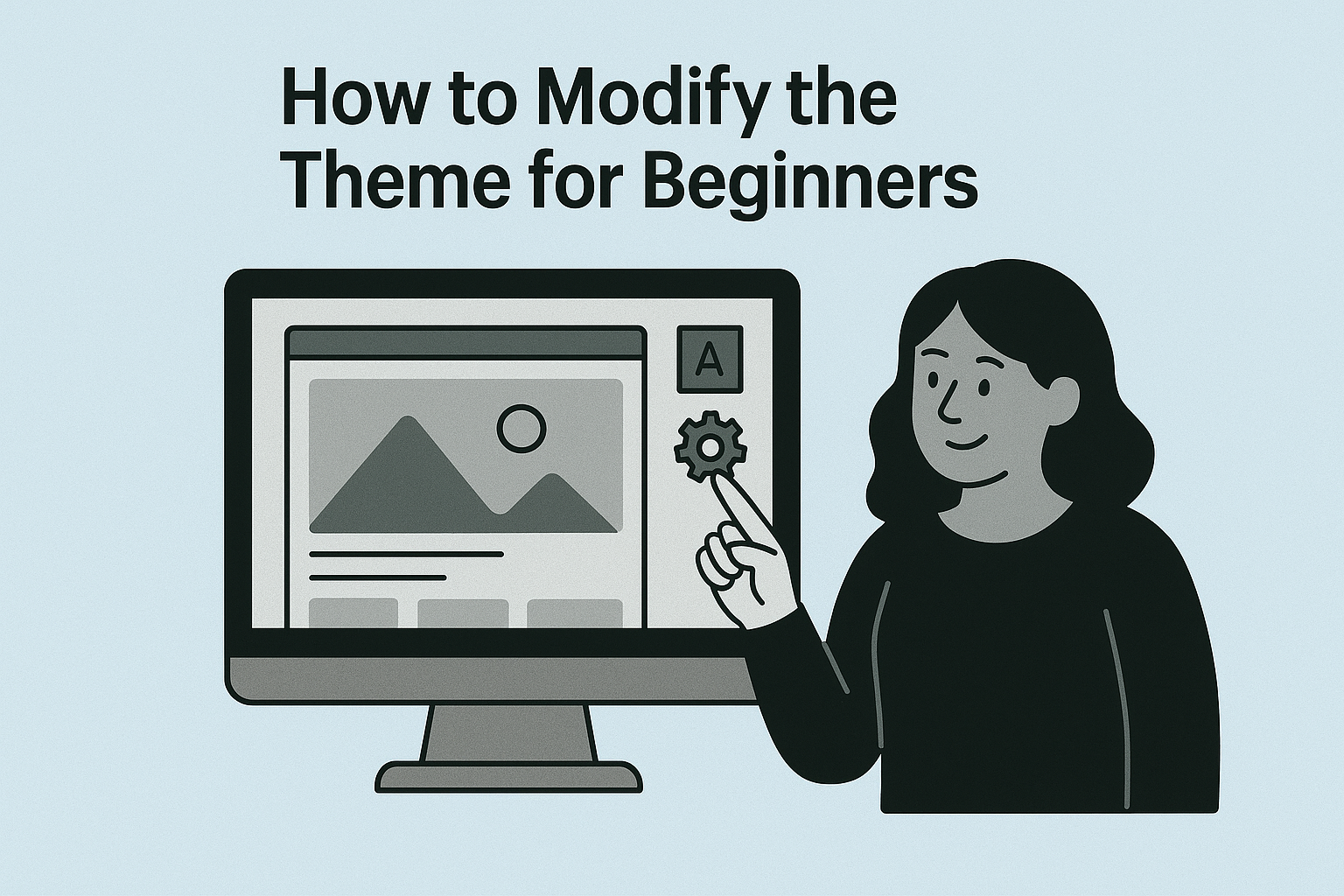The Dawn Theme is Shopify's default and most popular free theme, designed to be lightweight and highly customizable. If you're just starting out, modifying the Dawn Theme can seem intimidating, but Shopify makes it beginner-friendly with its intuitive tools. Here's a step-by-step guide:
1. Access the Theme Editor
The Theme Editor is your go-to tool for customizing Dawn without any coding.
- Log in to your Shopify admin panel.
- Navigate to Online Store > Themes.
- Locate the Dawn Theme (or install it from the Shopify Theme Store if you don’t have it).
- Click Customize next to the theme.
2. Customize the Styles
Within the Theme Editor, you’ll find options to adjust styles like colors, fonts, and layouts.
- Colors: Adjust colors for your buttons, backgrounds, and text.
- Typography: Choose fonts and sizes for headings and body text to match your brand.
- Sections: Rearrange or customize homepage sections, such as banners, product grids, and testimonials.
💡 Tip: Drag and drop sections to experiment with different layouts.
3. Add or Remove Sections
Dawn is modular, meaning you can easily add or remove sections to create a unique design:
- Click Add Section to choose from pre-built options like galleries, blog posts, or featured products.
- Use the trash icon to remove sections you don’t need.
4. Edit Theme Settings
For broader stylistic changes:
- Navigate to Theme Settings (usually found at the bottom of the Theme Editor menu).
- Adjust global settings for things like buttons, shadows, and animations.
- Toggle settings for cart icons, currency selectors, or search bar visibility.
5. Modify the Dawn Theme Code (Optional for Beginners)
If you’re comfortable experimenting with code, you can unlock advanced customizations.
- Go to Online Store > Themes > Actions > Edit Code.
- Use the following files for common edits:
-
theme.liquid: For layout-wide changes. -
base.css: To tweak styles like margins, padding, or font sizes. -
sections/: To customize specific sections of your store.
-
💡 Beginner Tip: Always duplicate your theme before making code changes. Go to Actions > Duplicate.
6. Use the Shopify App Store for Enhancements
If Dawn's default settings don’t meet your needs, you can integrate apps for extra functionality, such as:
- Adding a countdown timer.
- Improving image optimization.
- Implementing advanced sliders or carousels.
Apps typically require minimal coding and integrate seamlessly into the Dawn theme.
7. Preview and Test Your Changes
- Use the Preview button to see how your modifications look before publishing.
- Check your store on both desktop and mobile devices to ensure it’s responsive and user-friendly.
8. Publish Your Customizations
When you're happy with the changes, click Save in the Theme Editor and hit Publish to make your store live.
Final Thoughts
The Dawn Theme is beginner-friendly and provides a robust foundation for your Shopify store. Start with small tweaks using the Theme Editor, and as your confidence grows, experiment with code for more personalized changes. Remember, practice and testing are key to mastering theme modifications. Happy customizing!